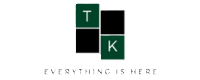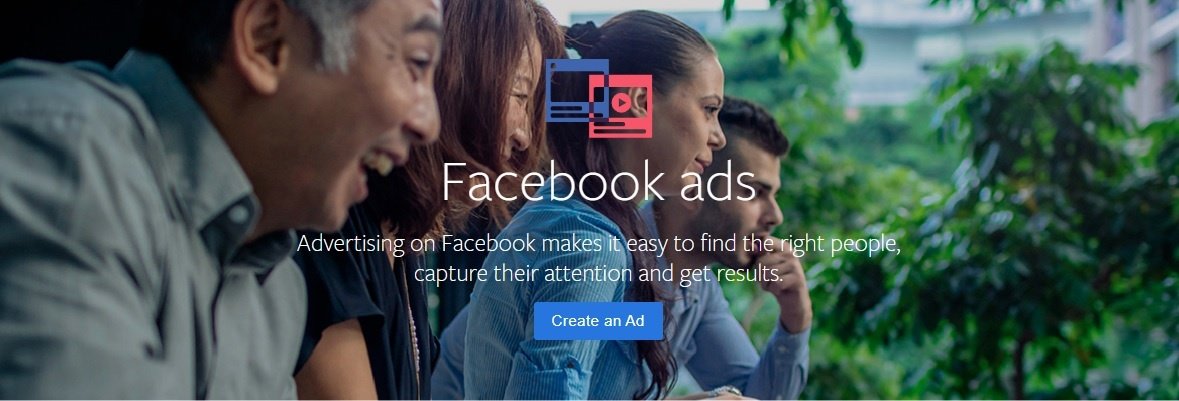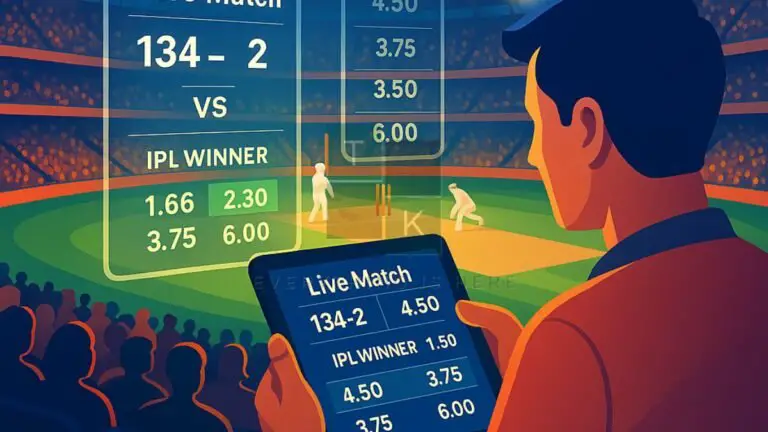Create Facebook Ads
If you are still using old methods for marketing then you’re only wasting your money. Because you’ll get a much better response to online marketing. If I talk about some old marketing methods such as hooding, radio broadcast, pamphlet distribution, or newspapers here you’ll have to invest more money in the advertisement. But modern online marketing gives a better response in comparison to those old methods. These days Facebook Ads are one of the best for your business.
If I talk about pamphlet distribution, suppose it costs Rs. 500 for your 1000 pamphlets then after you’ll hire a marketing guy for pamphlets distribution. There’s no guaranty that your pamphlets will reach the specific or targeted person. But in online marketing, you can target your audiences. In modern online marketing, we’ll do the same thing but in different ways.
Suppose your business is related to education and you want to target 18-25 years age group students in a specific region. Online marketing has this kind of facility. You know that all age groups people use Facebook, so Facebook Ads make our job easier.
You also know that these days Google and Facebook are leading online marketing. Both companies have their own user base. But both have some differences. If I talk about advertisement costs, Facebook Ads is cheaper than Google. But both are best at their own place. If you want to target specific audiences, age groups, a regions then Facebook is best. But if you want to target a keyword Google is best.
So today in this tutorial I’ll tell you about the Facebook Ads campaign. Read through the step-by-step guide to learn how to create Facebook Ads, procedures, and steps for Facebook Ads.
How to Create Facebook Ads
Step 1: Go to Facebook then Sign up or log in. Now click on Create, it’ll show you a drop-down menu here click on Ad. It’ll redirect you to the Ads manager page.
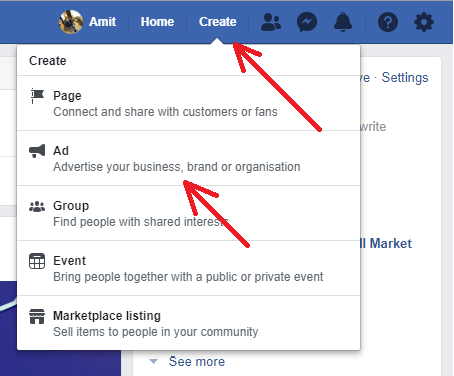
Step 2: Ads manager page will show you a dashboard. This dashboard makes it easier to create Facebook Ads. The dashboard will show three categories of Awareness, Consideration, and Conversion. You’ll get various options under these categories. Your dashboard will look like the below screenshot.
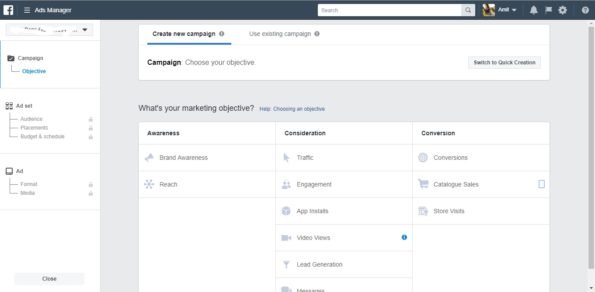
Step 3: No select an option according to your advertisement need. For this tutorial, I’m choosing Reach. Click on Reach, now it’ll ask to enter the Campaign name. Here it has also an option for the Split test, so if you want you can turn it on. you can also optimize the Ad campaign according to your budget so if you want then turn on the Budget optimization option.
You can choose only one option either Create a split test or Budget optimization for an Ad campaign at a time. If you turn on the Budget optimization you’ll get more options for your budget. Here you can choose your budget type either Daily budget or Lifetime budget. Now enter your budget value. You can also turn on the Set bid cap for your ad campaign. After naming and setting your Ad campaign click on Continue. Follow the below screenshot.
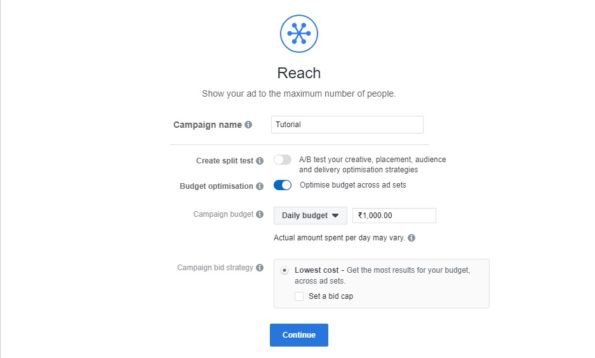
To know more about Split Test click here.
Step 4: On the next page you’ll have to enter more info for your Ad campaign. You’ll require to select your Facebook page.
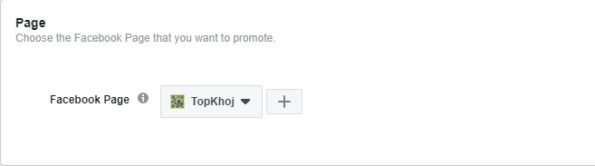
Scroll down to create a new Audience: here you can set custom audiences by entering email addresses, phone numbers, Facebook user IDs, or app user IDs. Now target location(s), Age, gender, language, and add a connection type from the dropdown menu of Connection. Now click on Save this Audience.
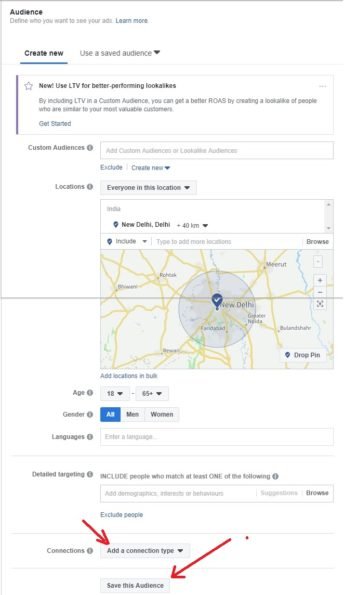
Step 5: Scroll the page and select Placements. Facebook suggests Automatic placements (recommended) default.
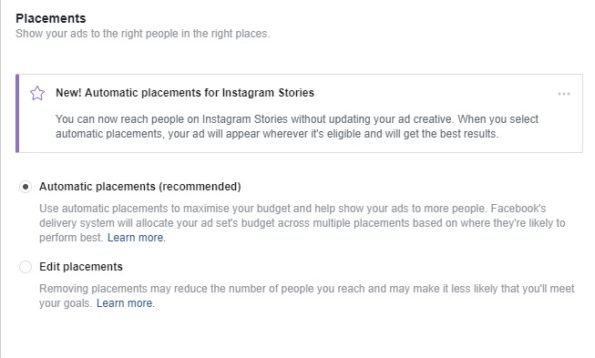
Step 6: Now set Ad Budget & schedule your ad and clock on Continue. Follow the below screenshot.
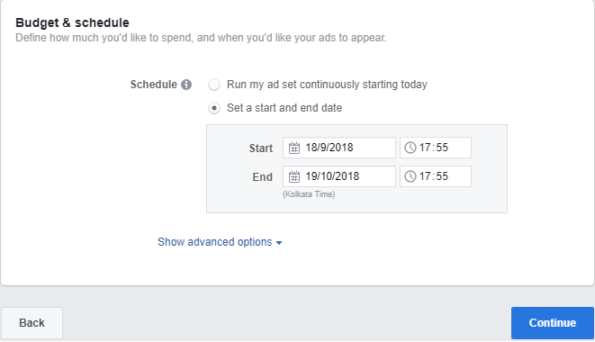
Step 7: After clicking on Continue you’ll redirect to a new page here select Ad Format, enter Text, Add Image, Enter Destination URL, and See more URLs. Then click on Confirm.
Your Facebook Ad will look like the below screenshot.
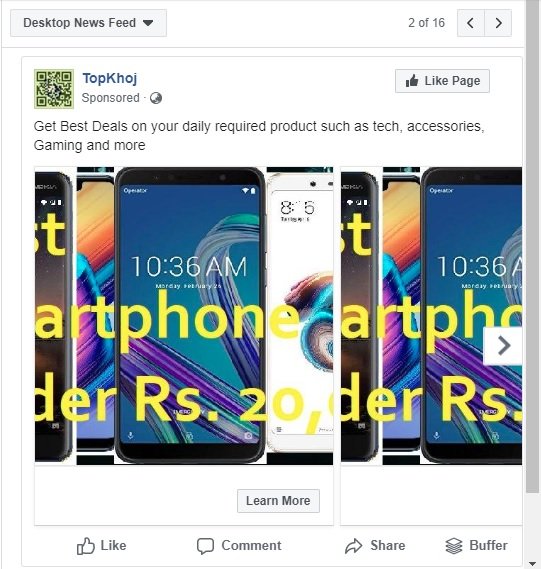
The above screenshot shows the Desktop News Feed Ad preview. You can also preview your Ad for Mobile News Feed, Instant articles, and others.
That’s it! You have successfully created the first Facebook Ads for your business.
Wrap Up
In this tutorial, I told you about the Reach Facebook Ads campaign. Similarly, you can choose another category and options for the Facebook Ads campaign.
I hope you liked the Facebook Ads tutorial. If the tutorial becomes helpful must share it everywhere. I hope now you’ll not face any difficulty while creating Facebook Ads, if you are stuck somewhere must write in the below comment box. If you run Facebook Ads earlier must share your experiences in the below comment box.
READ MORE:
- HOW TO GROW SOCIAL MEDIA PROFILE; 31 SOCIAL MEDIA POST IDEAS
- INSTALL WOOCOMMERCE ON WORDPRESS & HOW TO SETUP GUIDE & TUTORIAL
🚨 Stay Updated with TopKhoj! 🚨
Get the latest tech news, deals, and exclusive offers first!
📰 Visit News Section📲 Join our Telegram Channel for real-time updates and best deals!
🔗 Join Telegram Now💡 Stay informed and never miss a great deal with TopKhoj!
⚠️ Disclaimer: Any link provided in the article related to a product or service will redirect you to our affiliate partner(s)' website, which are affiliate links. This means that if you make a purchase through these links, we may earn a commission at no extra cost to you. This commission helps support our blog and our work.
🔔 All prices mentioned above are subject to change based on current offers and availability on e-commerce platforms. Please check the latest price and product details on the product page before making a purchase.