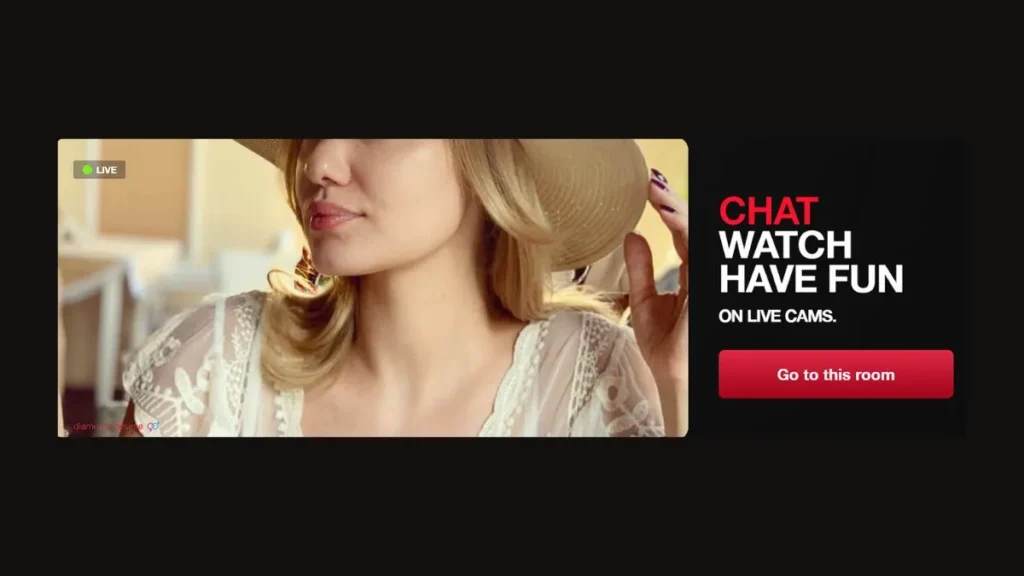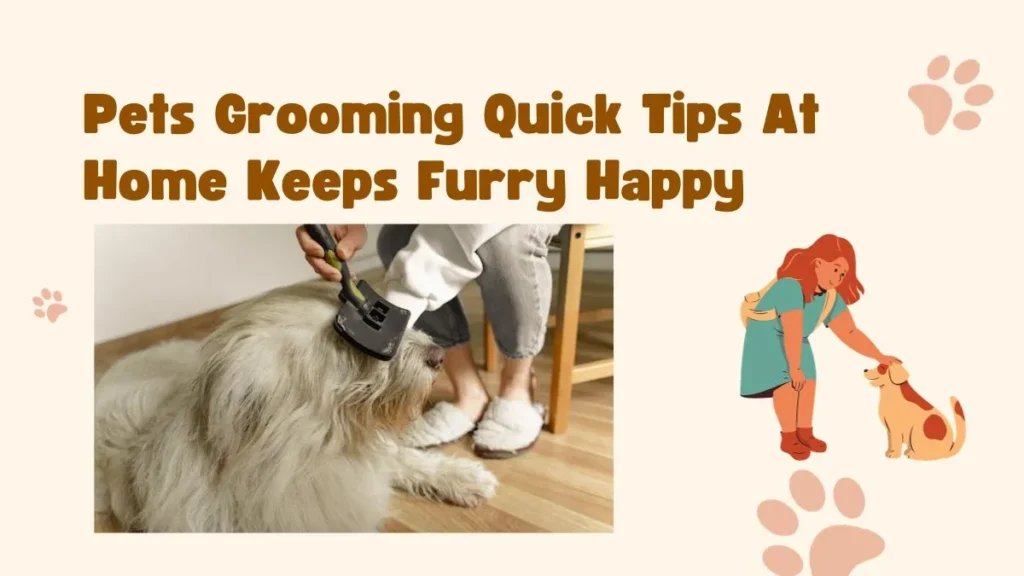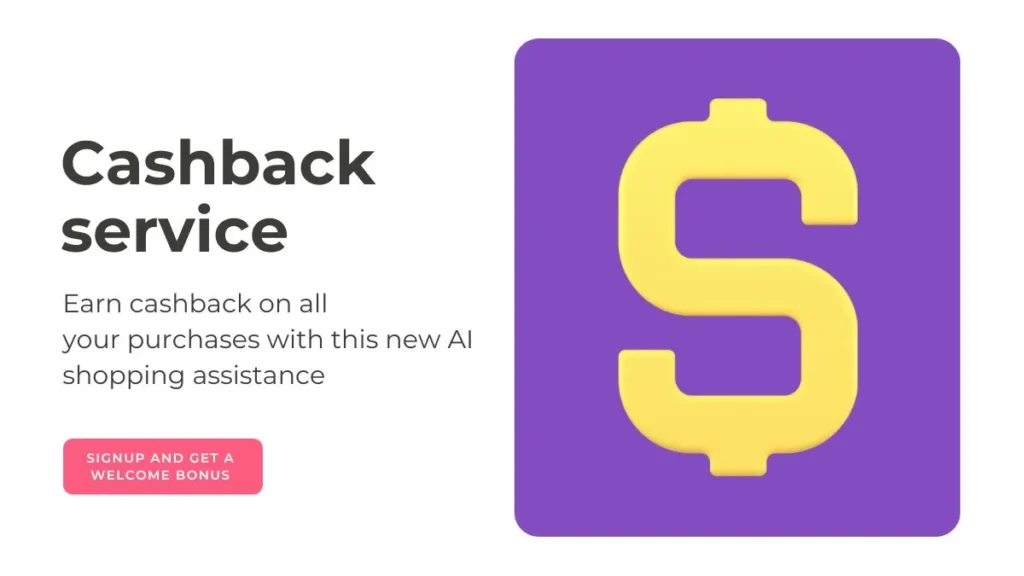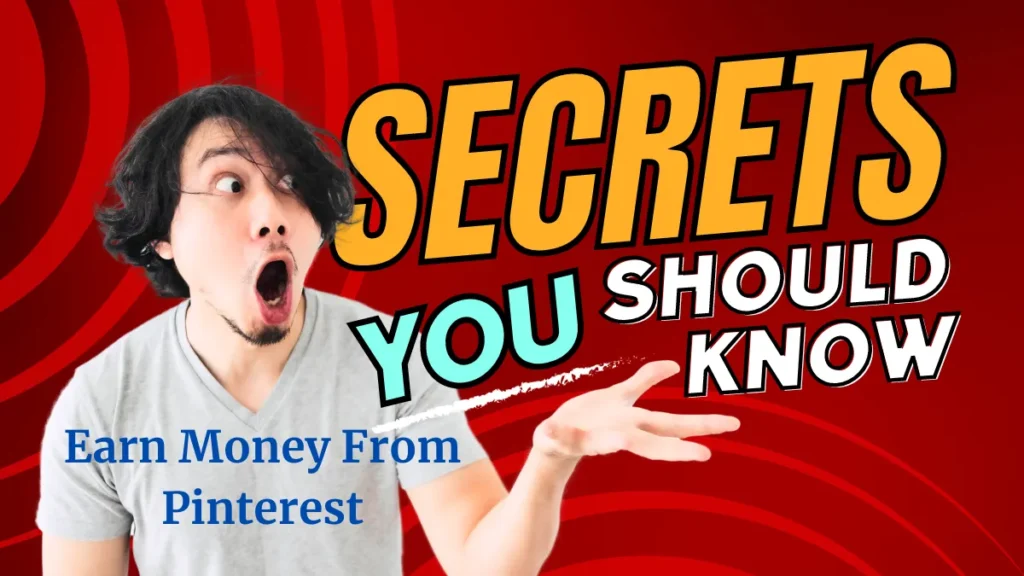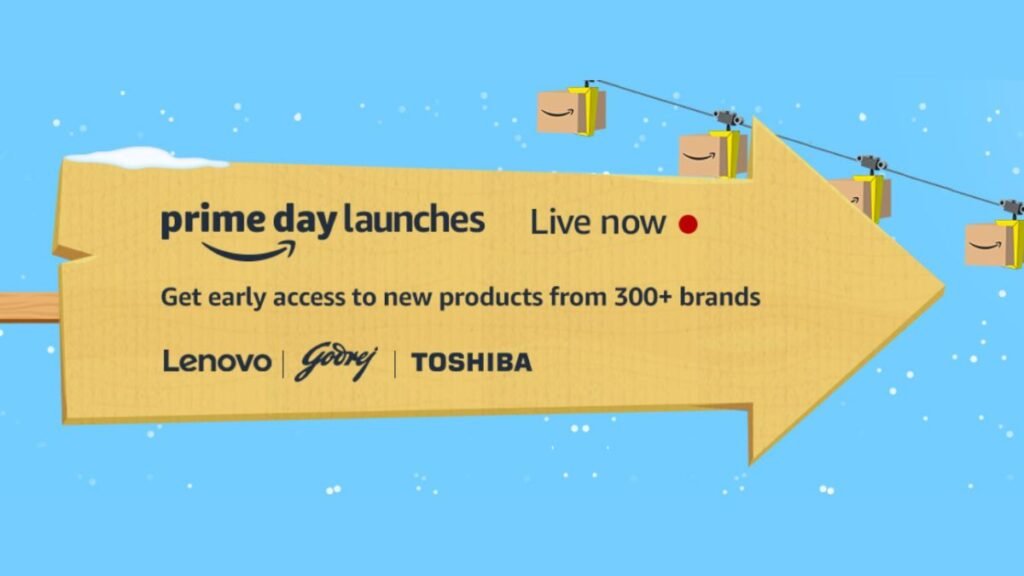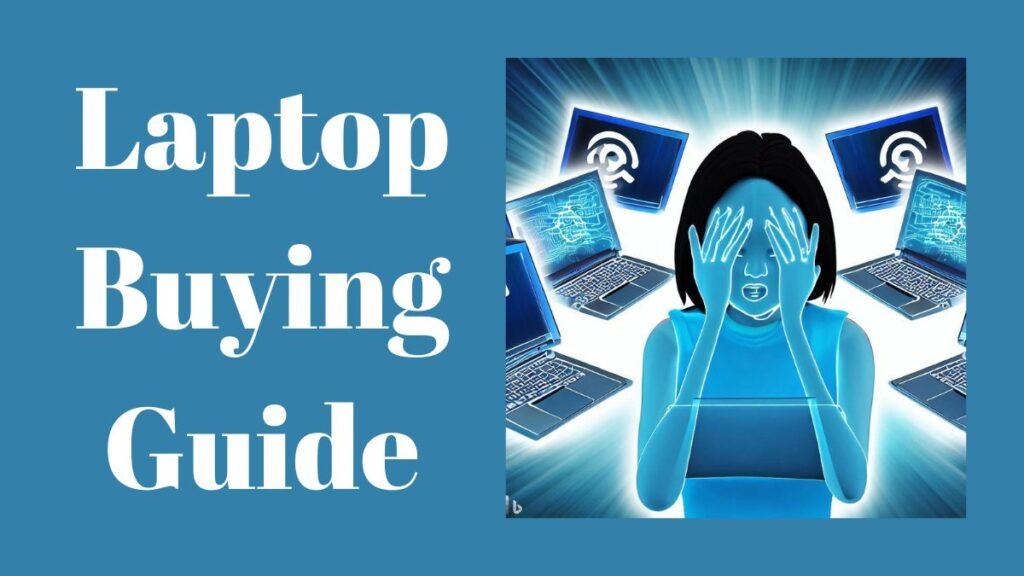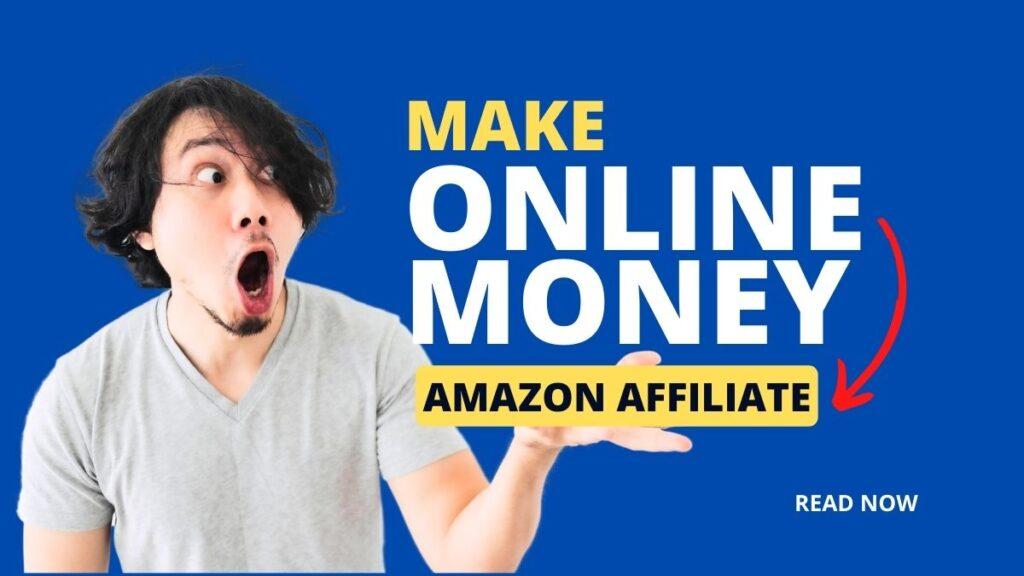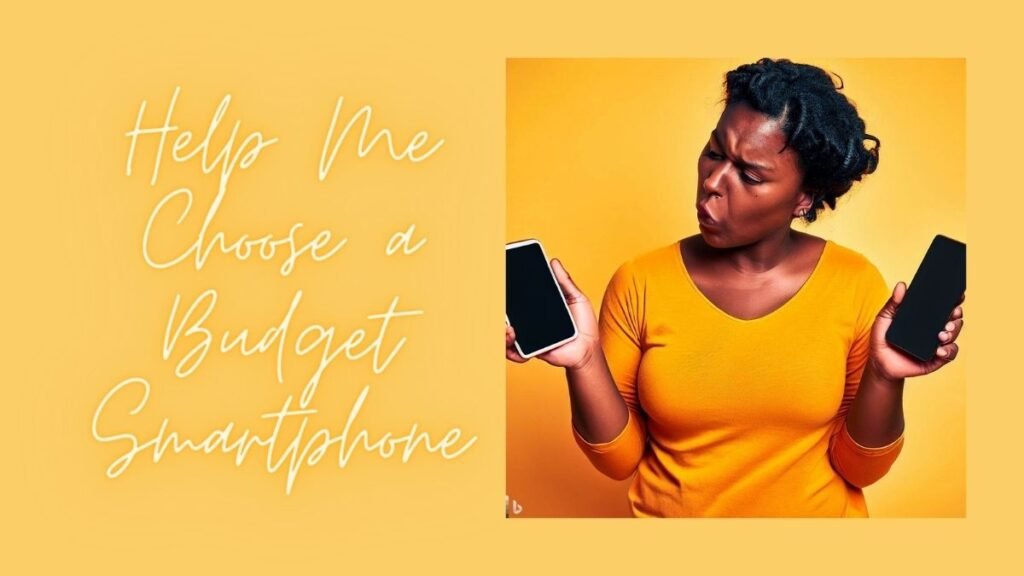The internet can be a fantastic educational tool, but without parental control software and careful supervision, it can be a dangerous place.
The more connected we become the more we need everybody online – and that means trying to ensure that our children aren’t exposed to the very worst content, ideas, and behavior that exist online. That’s why parental control software is so important – and some of the best tools are completely free.
Software can’t do everything, of course, and there’s no substitute for being there supervising your kids directly online. Parental control software has its uses though and can help to make parents’ lives much easier – particularly once your kids are a little older and want more independence.
With that in mind, here are our picks of the best parental control tools for Windows, macOS and mobile devices.
Qustodio gets out votes for the best free parental control software. It works across different devices, lets you set time limits, and has excellent content filters
1. Qustodio
A full suite of parental control tools to keep your kids safe online
- Excellent content filtering
- Lets parents set time limits
- Cross-platform
The most parental control software is aimed at Windows, but Qustodio (think ‘custodian’) is also available for Mac, Android, iOS, Kindle and (weirdly) Nook.
The free version is one of the most comprehensive parental control apps around, enabling you to set rules and time schedules, block pornography and other unsuitable content. If you go for the paid-for version, you’ll also get SMS monitoring, social media features, and per-app controls.
Its raft of features and support for a wide range of platforms make Qustodio the best free parental control software, but there are some other excellent free programs available, some of which may be better suited to your individual needs as a parent. Read on for the rest of our top choices.
If you want to protect all the devices on your home network without installing software on them all, OpenDNS FamilyShield provides protection at the router level-
2. OpenDNS FamilyShield
Block domains on your whole home network at a router level
- Runs at a router level
- Ready-made blocklists
- Setup can be tricky
FamilyShield is a free service from OpenDNS. Its parental control tools automatically block domains that OpenDNS has flagged under the headings “tasteless, proxy/anonymizer, sexuality, or pornography”.
One of the big pluses here is that while FamilyShield can run on PCs and mobile devices, you can also apply it to your network router and filter all the traffic that passes through it – it’s just a matter of changing the DNS server numbers in your control panel.
This has the happy benefit of improving DNS lookup speeds on some ISPs. By filtering everything at the router level, every device on your network benefits from the filters.
Kidlogger keeps a record of everything your kids have been doing online, including keystrokes and Skype chats. Useful if you think there might be bullying-
3. KidLogger
Detailed activity logging, including apps used and keystrokes
- Monitors Skype chats
- Tracks keystrokes
- Cross-platform
- The free version doesn’t record audio
Nothing gets past KidLogger. This free parental control software not only tracks what your children type and which websites they visit – it also keeps a record of which programs they use and any screengrabs they take.
If you’re concerned about who your kids might be talking to online, there’s even a voice-activated sound recorder. If your children are a little older and more responsible, you can pick and choose which options to monitor and give them a little privacy.
The free software only covers one device and lacks some of the sneakier features of the premium editions (including silent monitoring of WhatsApp conversations and the ability to listen to Skype calls), but it’s still a well-rounded tool if you’re concerned about your kids’ safety.
Spyrix Free Keylogger is another useful parental control tool that can help if you think your kids might have got themselves into trouble online-
4. Spyrix Free Keylogger
Find out what your kids are typing, and if they might be in trouble
- Remote monitoring
- Stores data for a week
- Monitors clipboard and printers
- No content blocking
Keyloggers have something of a bad reputation online, as they’re often used by crooks hoping to capture passwords and bank details, but they can be a force for good too, and Spyrix Free Keylogger enables you to see what your children have been up to.
Although it’s dubbed parental control software, the free version of Spyrix really a monitoring program; it doesn’t stop the kids getting up to no good, but it does let you see exactly what they’ve done. If you want content blocking too, premium subscriptions start at US$59 (about £45, AU$75).
The absence of filtering means Spyrix might not be the best choice for younger kids’ computers, but it may be useful for older children if you suspect online bullying or other unpleasantness.
Kiddle is a search engine for kids, created by Google using hand-picked sources that are safe for young eyes
5. Kiddle
A kid-friendly search engine that’s ideal for researching homework
- Hand-picked, safe results
- Requires active supervision
- Includes ads
Even with safe search enabled, even the most innocent Google search can bring up some pretty unsavory content. That’s why Google has developed Kiddle – a visual search engine specially made for kids.
It’s no substitute for a parent’s watchful eye – typing a word into your browser’s address bar will perform a regular search unless you’ve specifically disabled that feature – but Kiddle is a great way for young children to learn the fundamentals of how to use a search engine and learn more about subjects they’re covering at school.
Kiddle still includes ads at the top of search results, and depending on the search term, they might have no relevance at all to your kids. For example, a search for ‘trains’ brings up ads to transit booking services – not something your little ones are likely to be interested in.
Below these, you’ll find results from sites that Google staff have hand-picked as safe sources – including Kiddles’ own Wikipedia-style simplified encyclopedia. The first few search results will be sites presented in particularly kid-friendly language, while lower results will still be OK content-wise, but may be too technical for young children.
🚨 Stay Ahead with TopKhoj! 🚨
Want to be the first to know the latest in tech, deals, and exclusive offers?
Visit our News Section📲 Join our Telegram Channel for real-time updates, deals, and offers!
Join Now on Telegram💡 Don't miss a thing! Stay updated, stay informed, and grab the best deals with TopKhoj!