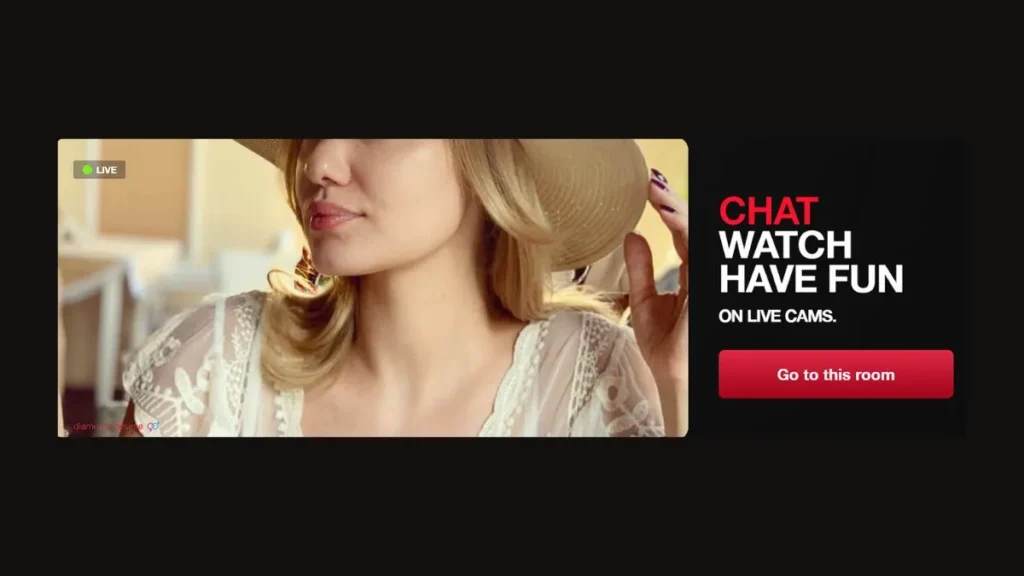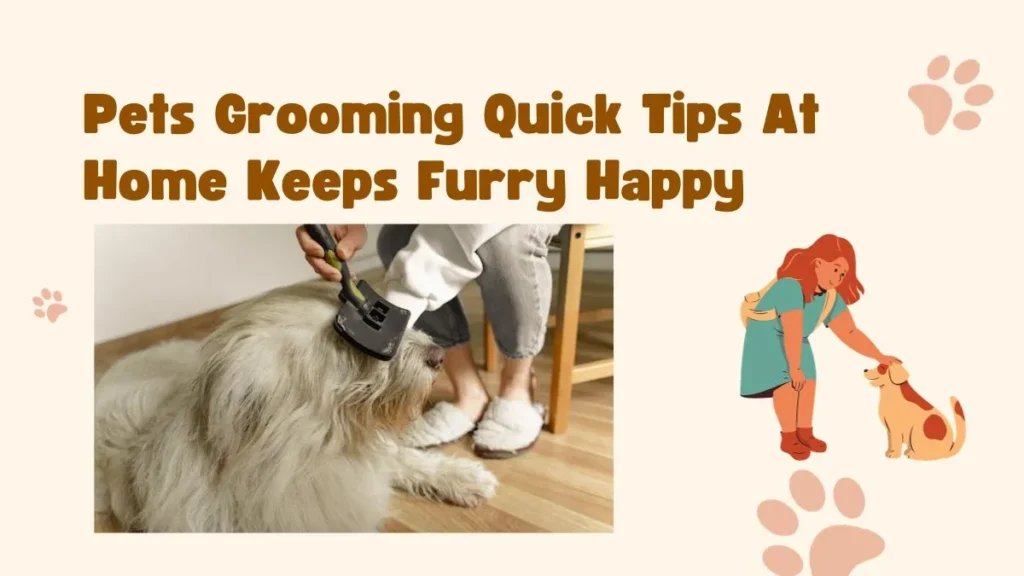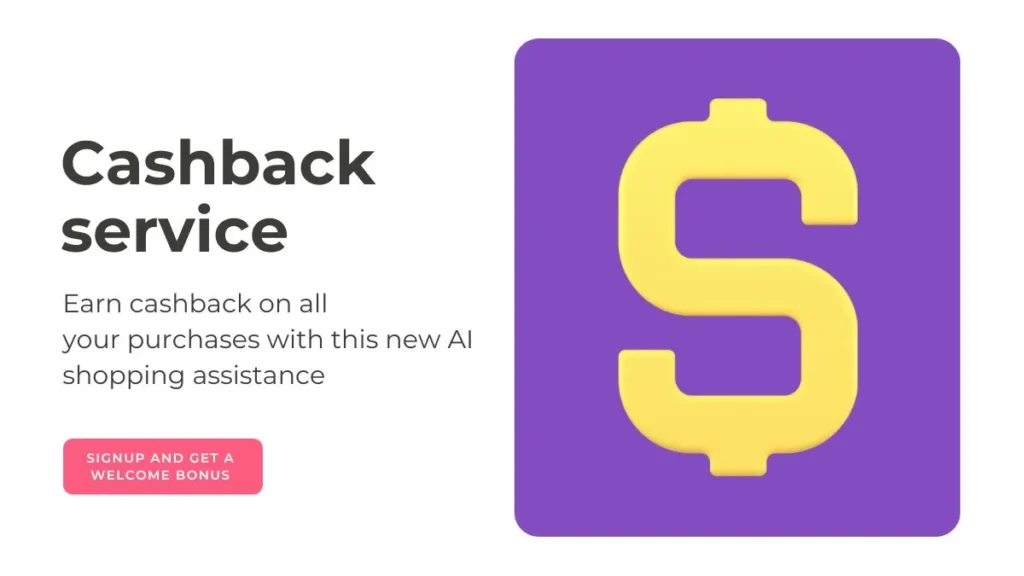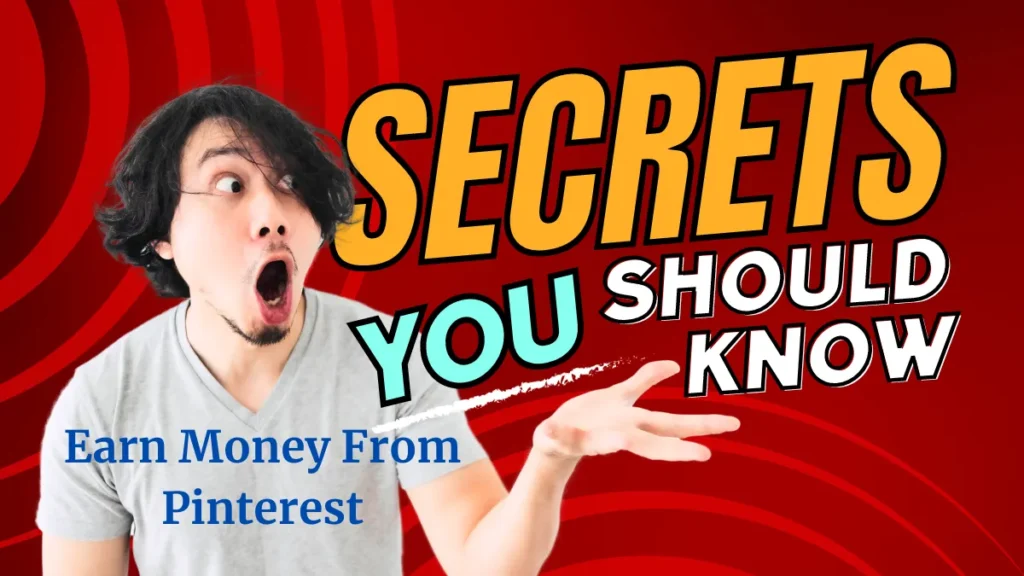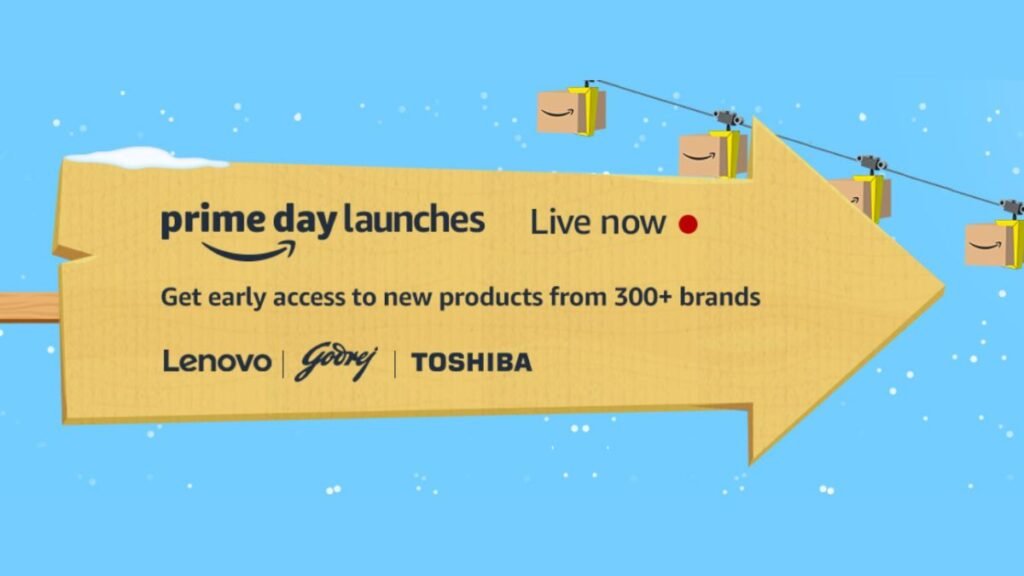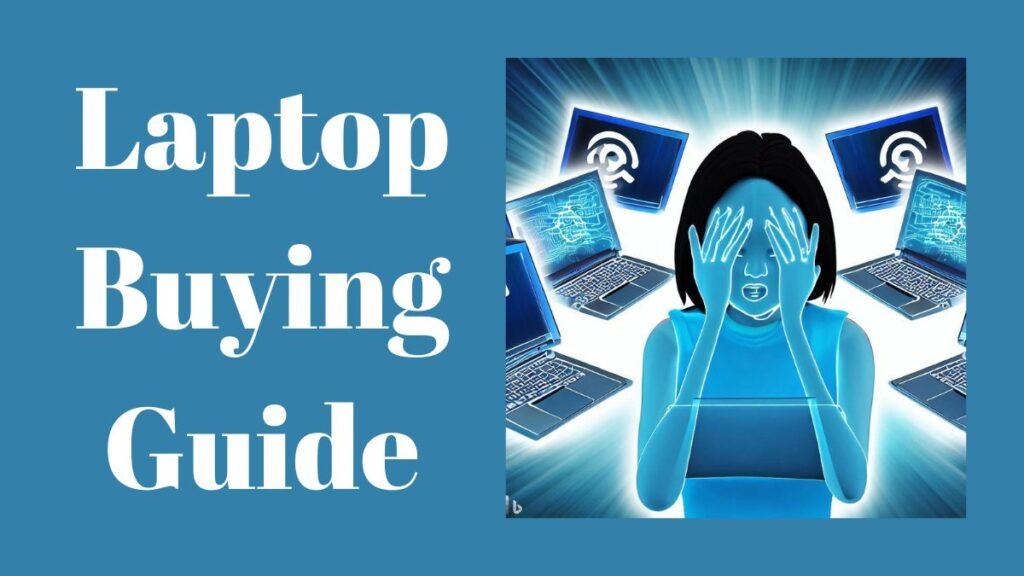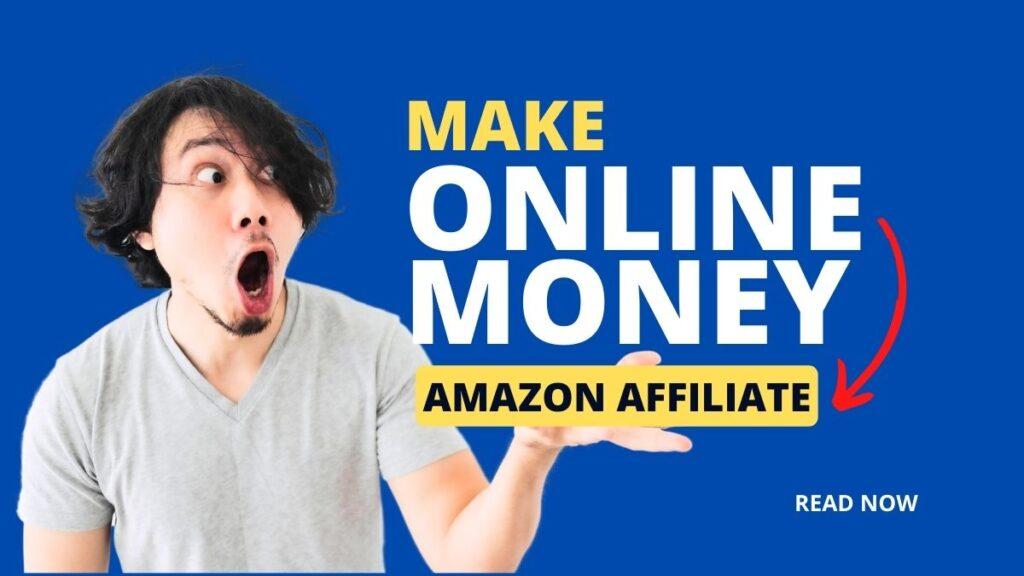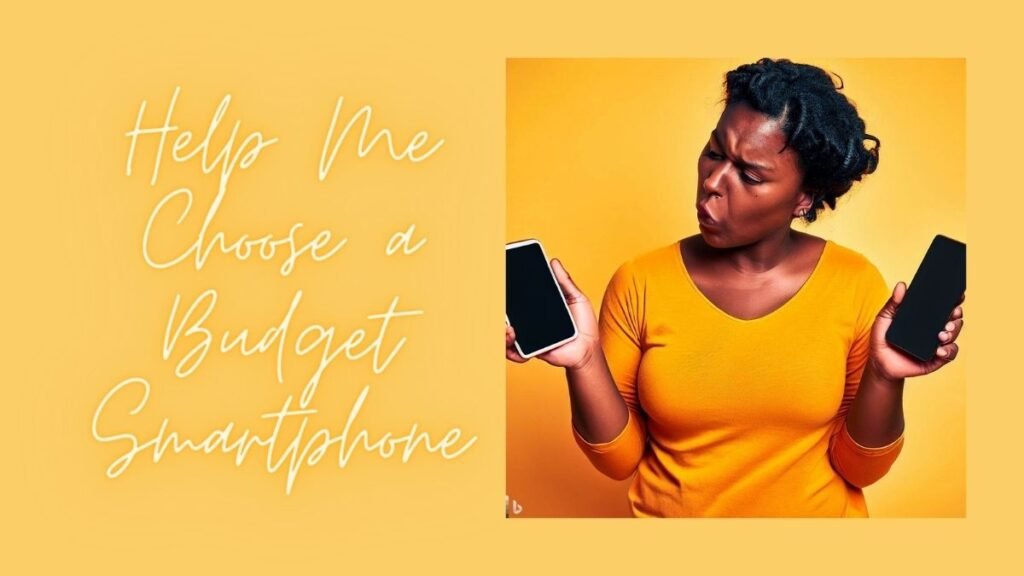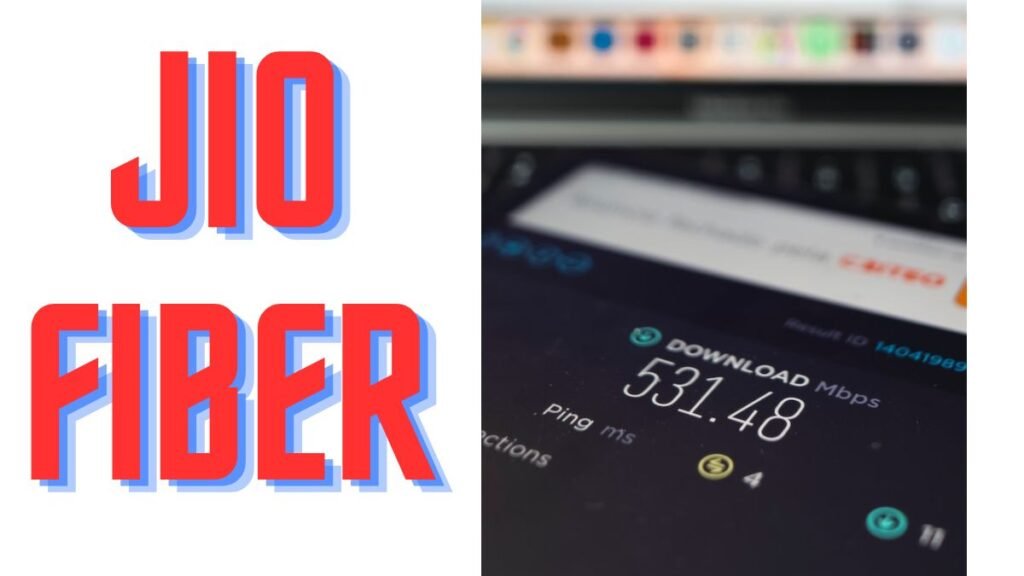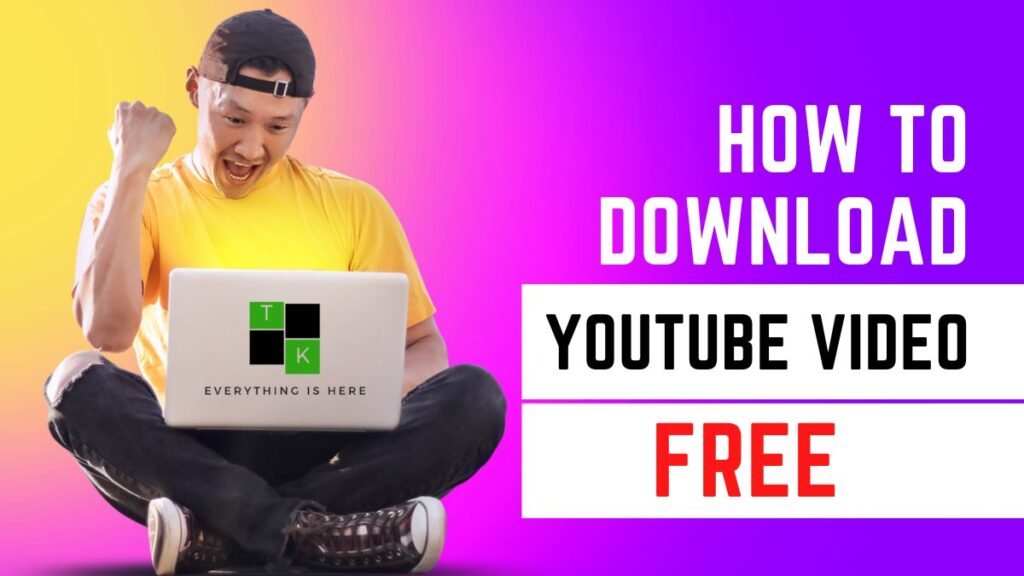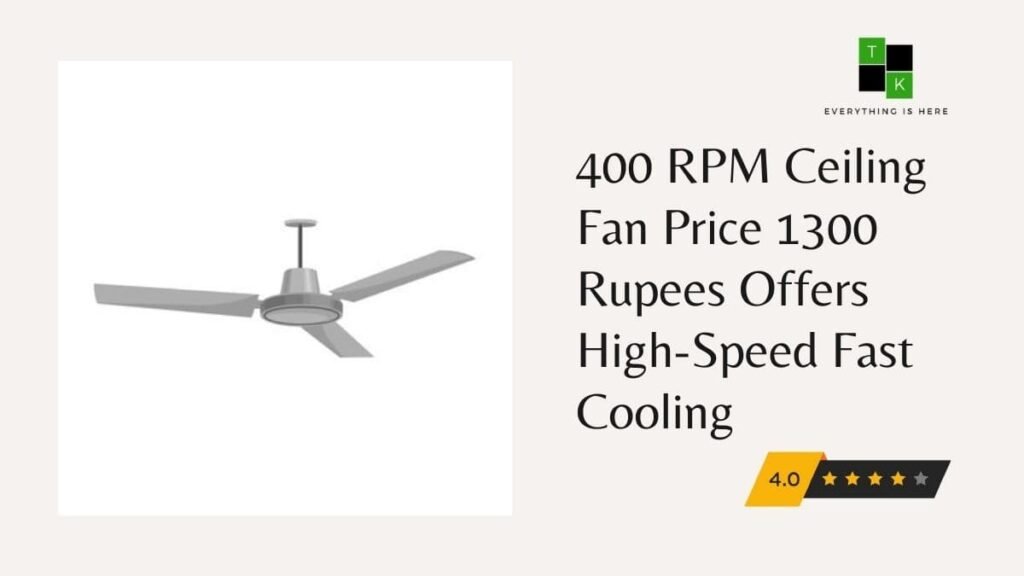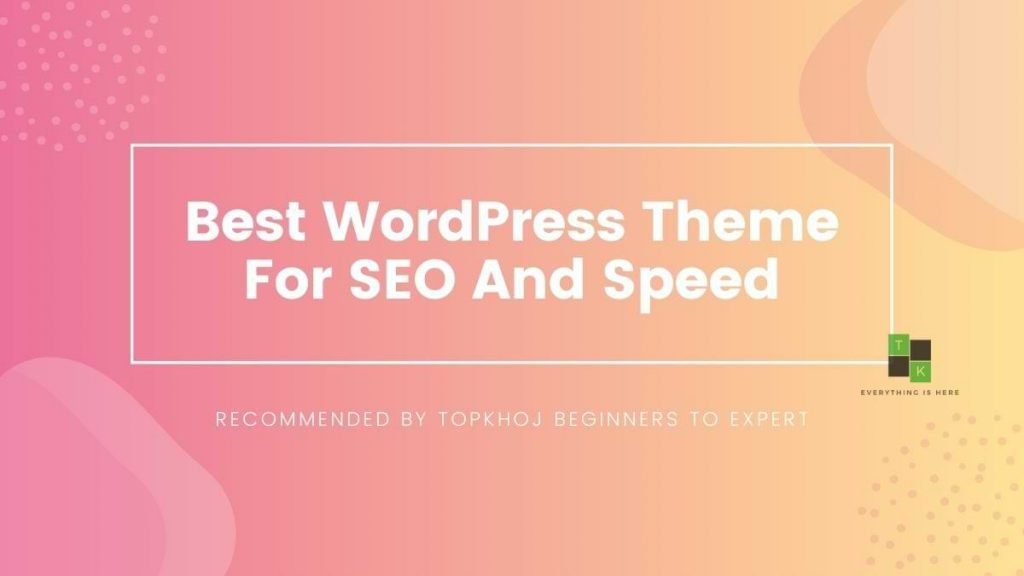Best PDF editor
Compact, feature-packed and viewable on just about every device around, PDF documents are a great way to share information. Editing them, unfortunately, is a very different story.
You may be able to make some basic document tweaks, perhaps highlighting text or adding new content, with a decent PDF viewer (our list of the best PDF readers will point you in the right direction).
Microsoft Word and similar word processors can often import PDFs to allow simple changes, but this isn’t true PDF editing, either. Word must convert a PDF into its own more limited internal format to allow you to make changes, then convert it back when you’re done. Not only does this limit your editing options, but all those conversions could remove functionality from the document or change the way it looks.
If you’re looking to take full control over your document, there’s no substitute for a specialist PDF editor which understands the format, allows you to edit content directly, and gives you full access to all the features PDF makes available.
A decent free editor might be enough for casual users, but if you’re the demanding type we’d recommend you check out our pick of the paid versions, first. From creating documents to conversion, OCR, editing and security, they offer much, much more, and most provide unrestricted free trials to let you test them out.
1. Foxit PhantomPDF
Create, edit and track usage of your PDFs
- Extensive feature set
- Powerful document management tech
- OCR support
Foxit is probably best known on the PC for its free PDF reader, but the company also produces a quality PDF editor in PhantomPDF.
The package excels at PDF creation, with tools to generate documents from Chrome, Firefox, Word, Excel, PowerPoint, Outlook and Visio, as well as by combining images, using clipboard content and by printing documents from just about any Windows application.
A comprehensive PDF reader includes all the features you’d expect, and probably a few more: multi-tab browsing, side-by-side comparisons, page thumbnail navigation, smart search tools which include bookmarks and comments, and touchscreen support for maximum usability.
It’s a similar story with the editor. As you’d expect, PhantomPDF can edit, annotate and reformat text, edit and replace images, reorganize pages and manage headers, footers, watermarks and more. But it also goes further, with OCR to extract text from images, custom actions for links and bookmarks (open a file, play a sound), and advanced features including layer manipulations and an option to convert text to paths.
Foxit’s own ConnectPDF technology could be a standout feature for business users, with tools to control access to your documents (including giving individual readers their own specific document rights), track document usage, collaborate with others and notify everyone of new document releases.
There’s way more to the package than we have space to cover here, but fortunately the Foxit website has an excellent feature table which spells out most of the details.
Foxit PhantomPDF comes in three flavors – PhantomPDF Standard covers the essentials for a one-off $129 (£92), PhantomPDF Business delivers everything we’ve described here for $159 (£114), and a student and educator version is available for only $9.95 (£7.11) a year. Check out the trial build to find out more.
2. Gaaiho PDF Suite 4
A versatile editor with some valuable advanced features
- Powerful conversion tools
- Business-friendly document collaboration
- PDF driver has daily limits
Gaaiho PDF Suite 4 is a collection of three standalone applications: Gaaiho Doc is an industrial-strength PDF editor, Gaaiho PDF Converter creates PDFs directly from Office and other formats, and Gaaiho PDF Driver is a virtual printer driver which can generate PDFs from anything else you can print.
Although this seems like a familiar mix, there’s more to some of these modules than you might think. The conversion feature doesn’t just import a single Word or Excel document and spit out an equivalent PDF, for instance. It can handle multiple files, optionally combine or overlay them, and apply watermarks, embed fonts, tweak security settings and more, all in a single conversion process.
There’s OCR support in both conversion directions, too, enabling you to create a searchable, editable PDF from an image-based imported document, or save an image-based PDF to a searchable document in some other format.
Gaaiho Doc’s talents include the ability to convert your PDFs to a fully writable document, making most editing operations far easier and more straightforward than you’ll find elsewhere.
Unusual extras include strong support for Excel, such as the ability to create a new workbook from within Gaaiho Doc, and extensive collaboration tools enabling multiple users on the same LAN to discuss documents and work on them together.
There is one notable catch. The standard PDF Driver can only handle a maximum of 1,000 pages or 100 files every 24 hours, potentially a real hassle if you’re working your way through a big archive. (You can remove the limit by purchasing another product).
If that’s not an issue, Gaaiho PDF Suite 4 can be yours for $5.40 (£3.86) a month billed annually, while an unrestricted 30-day trial allows you to try before you buy.
3. Nitro Pro
A strong PDF all-rounder, but look out for the price
- Extensive PDF creation tools
- Cloud storage integration
- Above-average price
Nitro Pro is a comprehensive PDF handling application which delivers the functionality you need, and more, in almost every area.
The package offers a host of ways to create PDF documents. It can convert more than 300 source formats to PDF, scan documents directly to PDF files, and combine multiple existing PDFs into a single document. It can also use OCR to create searchable PDFs from scanned images, and use an Outlook plugin to convert emails or attachments to PDF.
A straightforward Office-style ribbon interface makes it easy to access Nitro’s editing options. You’re able to add, edit or mark up text, add handwritten signatures, apply stamps, draw shapes, design and insert forms, add bookmarks, attach files, and generally transform the document to suit your needs.
Security features range from the ability to search for and redact words and phrases, remove metadata, apply a password and sign your document with a digital signature.
Smart integration with Dropbox, Google Drive, OneDrive, and Box allows you to work with your documents wherever they’re stored, while secure document sharing and viewing analytics make for hassle-free collaboration.
Put it all together and Nitro Pro is a well-designed mix of high-end functionality and consumer-friendly ease of use. If there’s an issue here, it’s probably the price: at £133.99 ($188) for a one-year license, it’s notably more expensive than most of the competition.
4. PDF-XChange Editor
High-end PDF editing power for a bargain price
- OCR support
- Long list of features
- Low price
Most PDF editors are aimed at a business audience, which is probably why they tend to be bulky, complicated and expensive.
PDF-XChange Editor is refreshingly different: it’s compact, fast and feature-rich, with many core tools available for free, and a high-end PDF-XChange Editor Pro license available for only $54.50 (£39), less than half the price of the corporate competition.
This doesn’t mean the package is short on power. You can edit and transform content, replace and recompress images, annotate text, apply standard stamps or create new ones, work with watermarks, create and manage bookmarks, design forms, customize security settings, and the list goes on…
If you’ve checked out our best PDF reader feature you’ll know that some of this can be done with a standard reader, but PDF-XChange Editor gives you much more. You can make documents interactive, perhaps creating forms which calculate or validate values, or attaching custom JavaScript to specific content.
You’re not just able to add watermarks – the package can remove them, too. Arguably best of all, a capable OCR engine makes it easy to identify the text in an image-based PDF and make it searchable and selectable.
This array of features means it might take a while to find your way around the package, and if you use a premium feature in the free build, you’ll be warned that the final document will be watermarked. But it’s hard to get too annoyed about that – most commercial PDF editors don’t offer a free version of any kind – and overall, PDF-XChange Editor gives you a great deal of accessible functionality for a very fair price.
5. Sejda PDF
Online and desktop PDF editors from the same provider
- Online and desktop editions
- Wide range of payment options
- Relatively basic features
Sejda PDF is an interesting service which offers both an online PDF editor and a desktop package, each available in both limited free and full-featured commercial editions.
The packages cover the editing basics, but don’t have the depth of the competition. Sejda PDF can fill in forms, for instance, but you can’t design new ones, let alone extend them with PDF-XChange-like dynamic calculations and validation.
What Sejda does offer is a capable set of document-level PDF manipulation tools. It can combine, reorder, merge and split files, crop and trim them, apply watermarks, add headers and footers, and add Bates numbering to multiple documents in a single operation. Files can be opened from your own device or directly imported from Dropbox and Google Drive.
Sejda’s range of pricing options is another highlight. Want to try it out? You can run three free tasks a day, though with a few size and other restrictions (up to 200 pages, maximum file size of 50MB.) If you only need the service very occasionally, you can buy a 7-day pass from $5 (£3.57). Access to Sejda Web and Desktop costs $5.25 (£3.75) a month paid annually, and there are also perpetual licenses and team discounts available.
The limited feature set means Sejda PDF won’t be right for everyone, but the service carries out its core tasks well, and if you could use both an online and desktop editor, it may be worth a look.