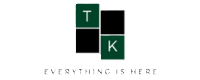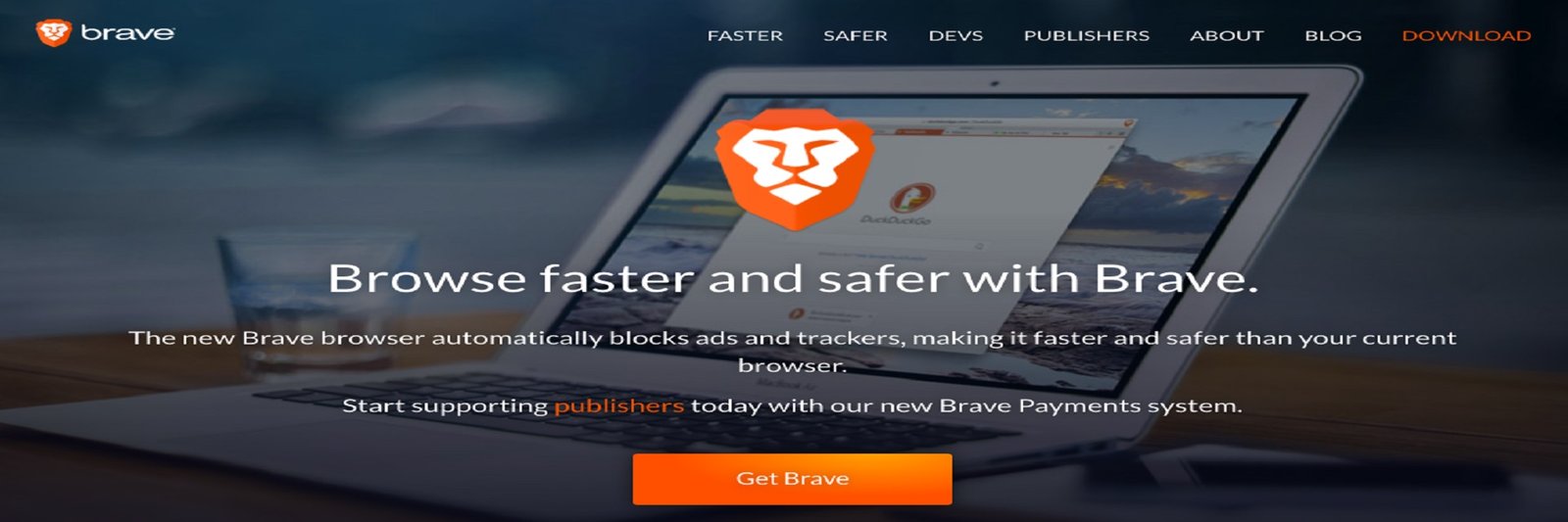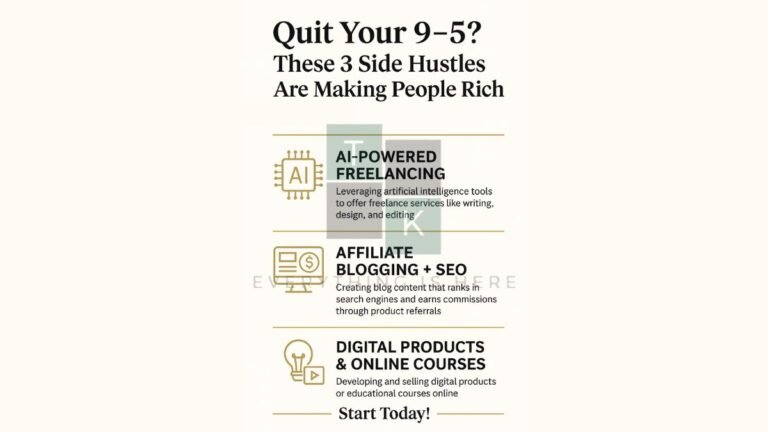Earn Money Using Brave Browser and Brave Publisher
Everybody wants to earn extra money from home and don’t want to go office and do overtime work for extra income. Even I also don’t want to go office and spend 8-9 hrs daily and wait for a holiday. So today I’m going to tell you how to earn extra money from your Blog and Youtube Channel with the Brave Browser. So you everything needs to know about brave browser brave publisher. Now the question is, what is Brave Browser?
Brave Brave Browser
This is a web browser like Google Chrome, Mozilla Firefox, Opera, and Tor. As with another web browser, you can also browse in this browser but this browser is more secure. This browser is very popular for those who value their security and privacy. This browser is available on Android and iOS as well as other platforms.
The working principle of the Brave browser is based on a reward system which can be used by any website owner or YouTube creator & Twitch channel to earn the BAT token. You can sell this BAT token for bitcoin or fiat money.
everything needs to know about brave browser brave publisher
So let’s start the tutorial-
First of all, you have to Sign up for Brave Publishers, follow the below steps-
Brave offers Publisher program for any website owner, YouTuber or Twitch channel
- Go to Brave and register and create an account. Enter our e-mail ID & click and click on Get Started.
- It will send an access link to your e-mail address. Click on the link to log in to your account
- Enter your Name and tick the checkbox then click on Sign Up
- Now, click on Skip for now or Set up 2FA. Choose an option.
- Create an Uphold account
Connect Uphold To Brave Publisher account
Once your Uphold account is ready, your Uphold Dashboard will look like:

Now go back to Brave publisher dashboard. Here you’ll get a way to connect your Uphold account with Brave Publisher account (As shown in the image below).
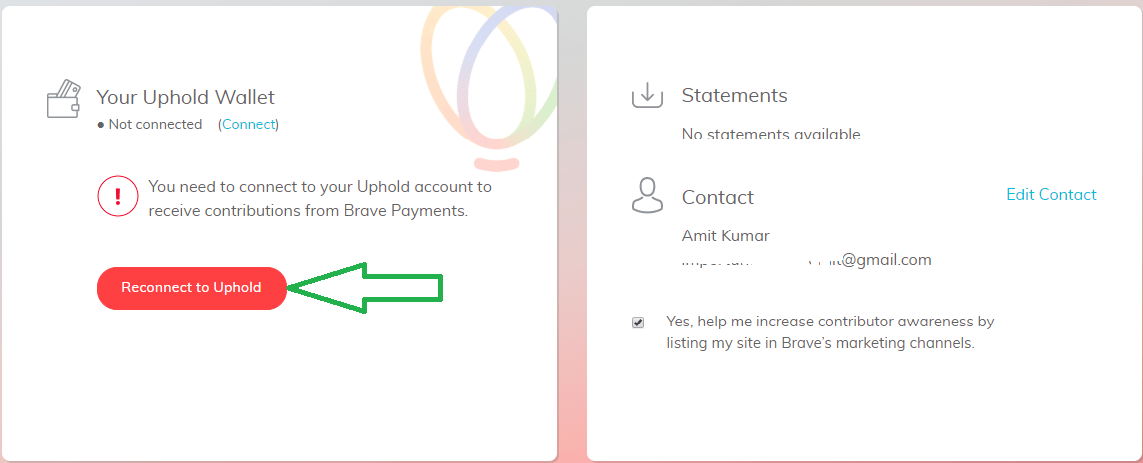
Once your account is connected, configure your Uphold Wallet and select deposit currency from the drop-down menu (as shown in the image below).
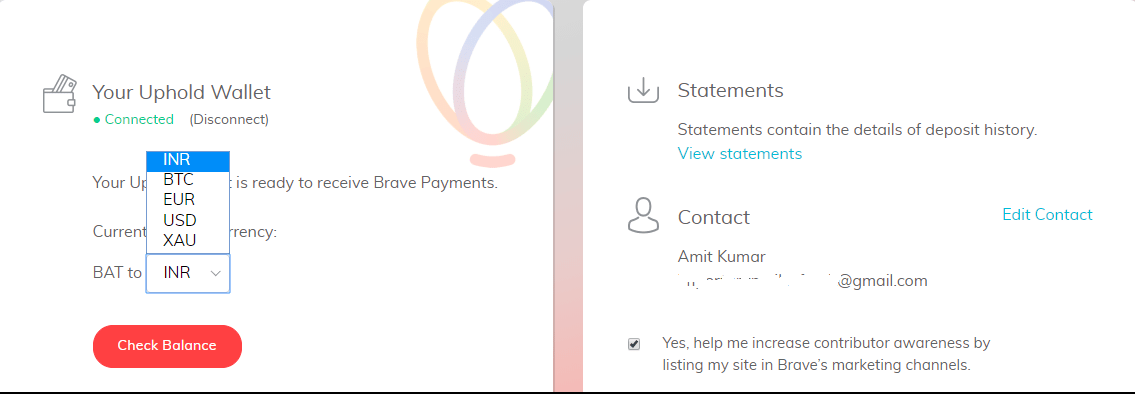
It also offers direct withdrawal to your bank account, you can check the list of the supported country.
Add Channel to Brave Publisher
After doing the above-mentioned setup, its time to connect your website. For this, I’m adding my website TopKhoj. Click on +Add Channel, as shown in the image below.

Select a Platform you wish to add, Website, Youtube Channel or Twitch channel.
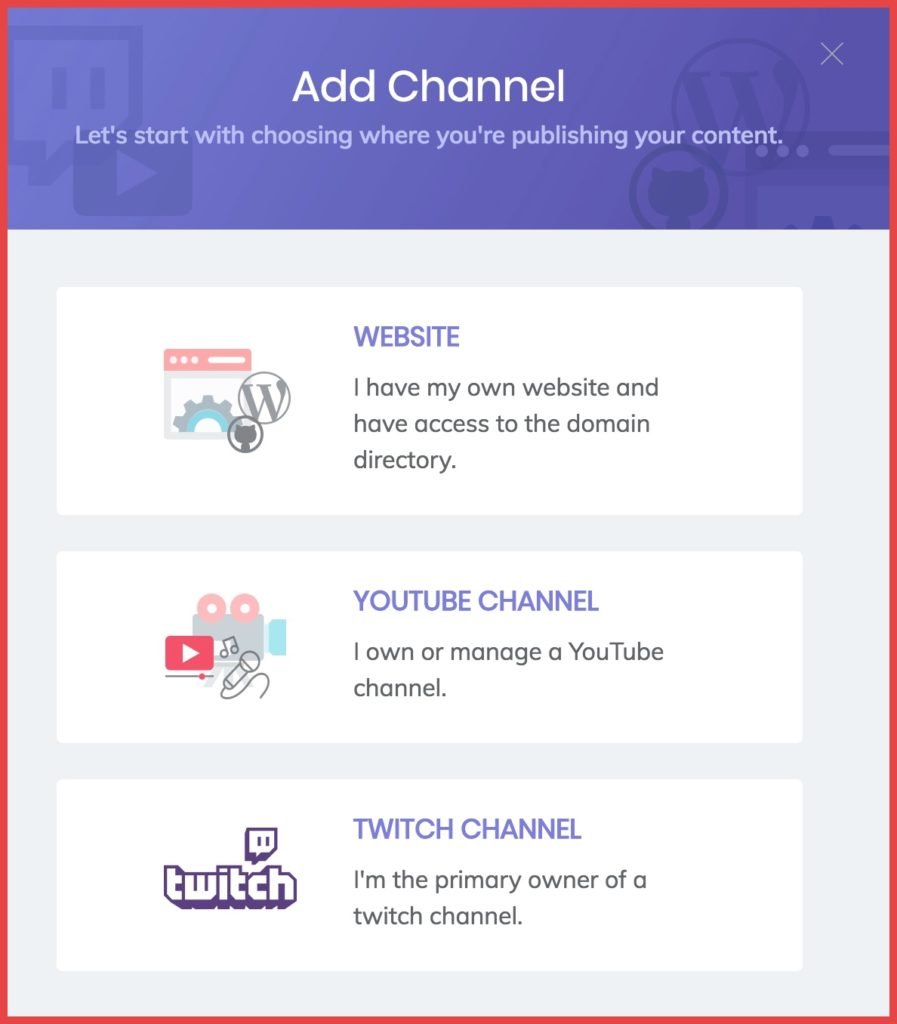
Now Enter Domain name.
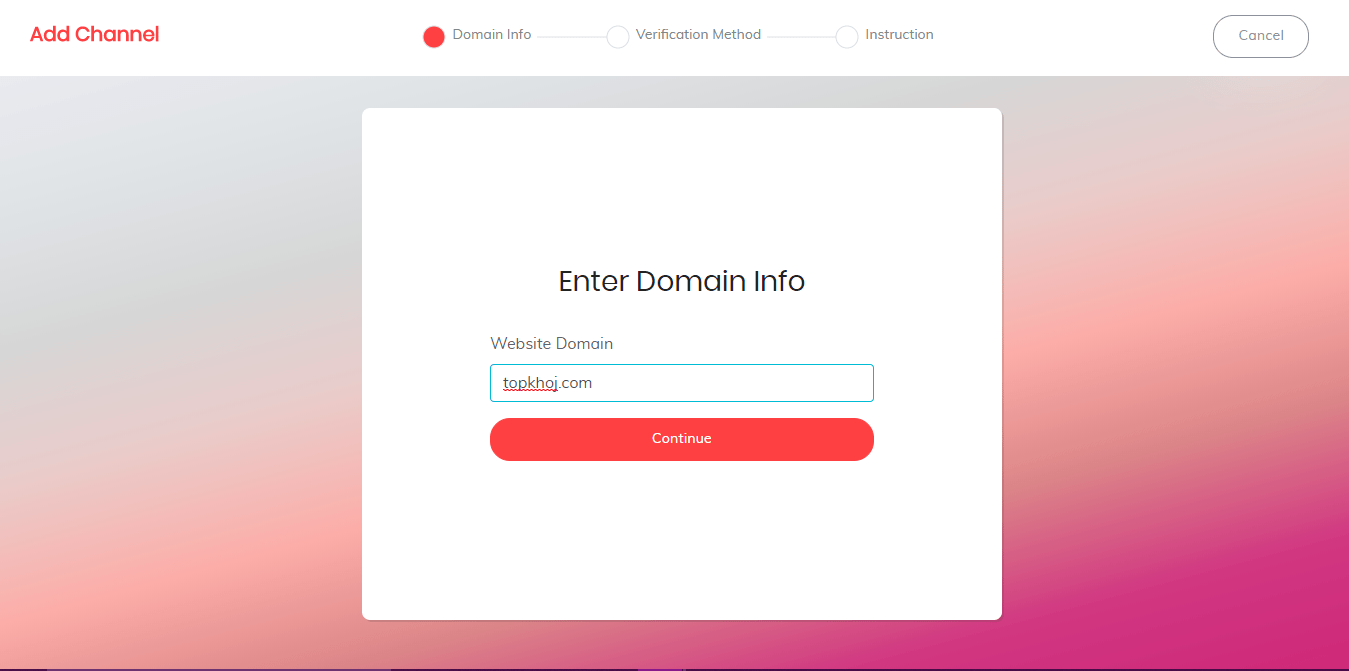
HTTPS should be enabled on your domain, otherwise, you can’t proceed further.
Now depending upon the website platform choose the verification method.
- If you use WordPress, you can authenticate using Brave payments verification plugin. Download the Plugin Upload to your WordPress using Admin Panel & then install and activate.
Now go to Setting into your WordPress Admin Panel, Click on Brave Payments Verification
- Enter the verification code in the plugin settings
- Click Save Change
- comeback to the Brave page and click on Verify
If you use another platform for your website use
- Verify via a DNS record
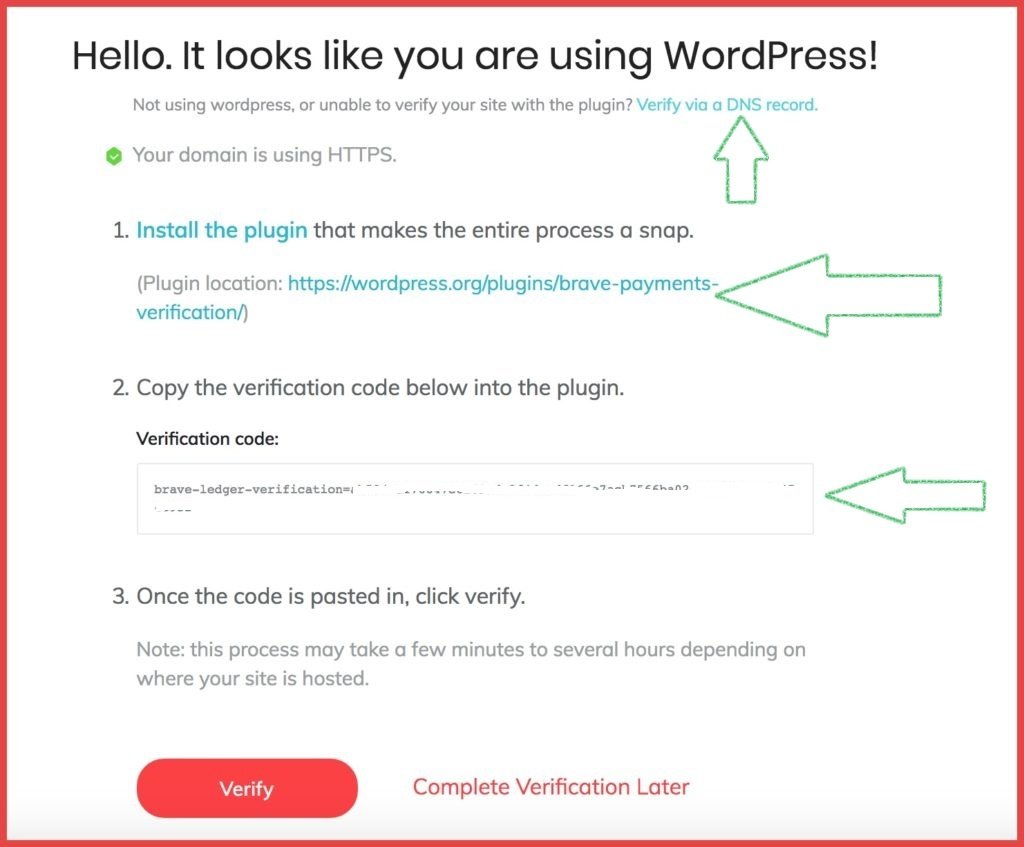
That’s it! You’ve successfully added your website to Brave Publisher, and now you will earn BAT tokens when someone will browse your site using the Brave browser.
Adding Youtube Channel and Twitch Channel to Brave Publisher
Simply follow the above steps and Select Youtube Channel or Twitch Channel instead of Website. And follow the instruction displayed on your computer screen.
Click here to download Brave Browser and use the browser over a 30 day period and support topkhoj.com.
Note: If you don’t know what is WordPress?
WordPress is a Content Management System in short CMS. It provides a platform where you can create a blog website. Not only blog website, according to time WordPress has been upgraded a lot and as per user demand now it added tons of features. So now you can create any kind of website with WordPress and it is fully customizable, so you can customize your website according to your business.
Click here to download Brave Browser and use the browser over 30 day period and support topkhoj.com.
Thank You.
Read⇒How To Use WordPress, WordPress Tutorial/Guide, Start WordPress Blogs
🚨 Stay Updated with TopKhoj! 🚨
Get the latest tech news, deals, and exclusive offers first!
📰 Visit News Section📲 Join our Telegram Channel for real-time updates and best deals!
🔗 Join Telegram Now💡 Stay informed and never miss a great deal with TopKhoj!
⚠️ Disclaimer: Any link provided in the article related to a product or service will redirect you to our affiliate partner(s)' website, which are affiliate links. This means that if you make a purchase through these links, we may earn a commission at no extra cost to you. This commission helps support our blog and our work.
🔔 All prices mentioned above are subject to change based on current offers and availability on e-commerce platforms. Please check the latest price and product details on the product page before making a purchase.