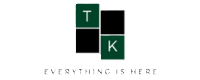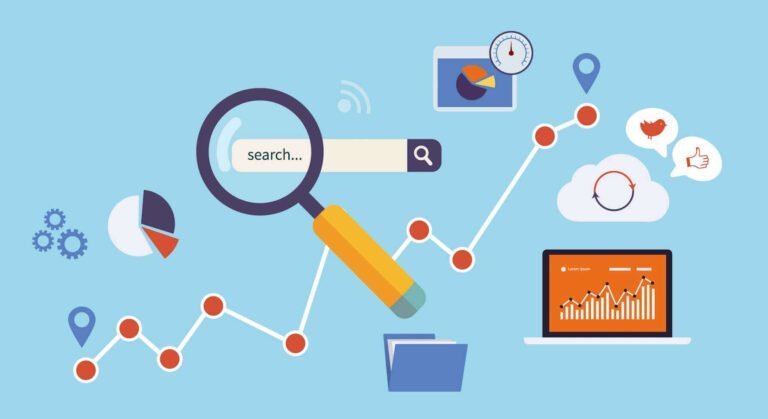Recover deleted photo video files mac
There is a lot of people who love to use Mac Computer rather than the Windows Computer or PC. Everybody has a different purpose to use a Compute or Pc. But to store data on a computer is a common purpose and everybody do it.
It is not possible for everybody to store their all files or data online and access them according to use, so we choose an offline way to store data and access them as per our need. Not only me, everybody store lots of picture and video files on their Mac Computer.
Sometimes we accidentally delete our some important picture video files from hard drive of Mac Computer or from external storage drive, that files keep importance in our file. Sometimes device storage goes corrupt and we lost our important files. It may corrupt due to some reasons such as-
Hard Drive Error– Missing volumes- while you are installing a new operating system on the same hard drive.
Blue screen on startup due to the virus–It can happen due to the affected software you installed on your device and due to the virus, you get “Blue Screen Error” message on your device screen.
Mac volumes not accessible due to re-partitioning- Sometimes we need to do repartition our Mac hard drive and while repartitioning we accidentally delete the existing partition.
Corruption-Due to file system corruption Mac volume files may become inaccessible. It may happen when we do change the file system from HFS+ to HFSX. In this case, the conversion was not done properly the file system will be corrupted.
The above-listed reason can be a cause of data loss. So we need a solution to restore our lost or deleted data from Mac system hard drive or external hard drive like memory cards, flash drives, iPods, etc.
The Remo software will help you. The Remo recovery software for Mac Computer is very helpful. See the recovery process below step by step with the image-
Step 1: Download and install the Remo recovery(Mac). The direct download link is available at the end of the post.
Step 2: Run the software. Click on Recover Volume/drives on the Welcome screen.

Step 3: Select what you want to recover, Lost image, video files or Deleted image, video files. And then select Volume Recovery from the next screen.

Step 4: Choose and select the volume which you want to recover and click on Next.

Step 5: Select the “file types you want to recover” and click on Next. It will start scanning. After the scanning process is completed, a list of recovered files will be displayed on next screen.

Step 6: Select “file types’ which you want to save.

Step 7: Click Save button and choose a particular folder where you want to save the recovered files.

You are done.
The most important, here is the direct download link of Remo recovery(Mac).
Don’t forget to share this post with your friends because Sharing is Caring.
🚨 Stay Updated with TopKhoj! 🚨
Get the latest tech news, deals, and exclusive offers first!
📰 Visit News Section📲 Join our Telegram Channel for real-time updates and best deals!
🔗 Join Telegram Now💡 Stay informed and never miss a great deal with TopKhoj!
⚠️ Disclaimer: Any link provided in the article related to a product or service will redirect you to our affiliate partner(s)' website, which are affiliate links. This means that if you make a purchase through these links, we may earn a commission at no extra cost to you. This commission helps support our blog and our work.