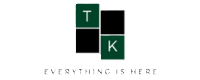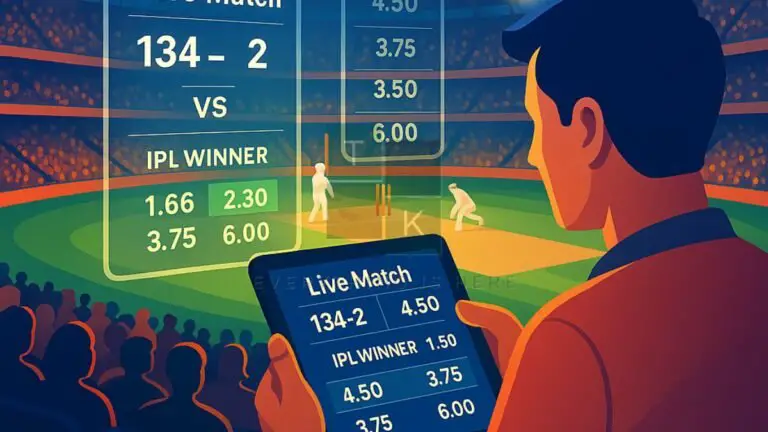How to enable web Push Notifications
Almost every popular website like Linkedin, Facebook uses push notification. Recently someone asked me how to enable web push notifications on my website. Every website owner can add web push notifications to their website. Here’s I’m sharing the best way to enable/add push notifications on a WordPress website or Blog.
Why we need push notifications for a WordPress website or Blog?
Web push notification is a very useful feature for growing a blog or website. Web Push notifications show clickable messages on the user’s Desktop or in the mobile as a notification.
According to Popular websites such as Facebook, Pinterest, LinkedIn, Push notifications to provide more engagement than SMS, email marketing, and others. According to a survey, web push notifications keep 50% of the open rate on mobile devices. So, the push notifications can engage more audience for your WordPress site or blog and can boost your overall page views.
So, let’s take a look at how to enable web push notifications for your WordPress website.
Enable Web Push Notifications in WordPress with OneSignal
If you don’t know what is OneSignal. OneSignal allows you to add push notifications to any website, web, or mobile apps free of cost.
Before setting up OneSignal web push feature you’ll have to install and activate the OneSignal plugin. For more details, see our step by step guide on how to install a plugin on WordPress.
After Installing the OneSigal plugin you’ll get a new menu item labeled as OneSignal Push in your WordPress Dashboard. If you click on the OneSignal it’ll take you to the setting page. We’ll do the setting later, first, we’ll create an app on OneSignal website.
Step 1: Sign Up on OneSignal website
Go to the OneSignal website by clicking here. Now sign up using Github, Goole, Facebook, or by entering an e-mail id. After Signing Up you’ll get a confirmation e-mail, click on the provided link, and confirm your email address. Now login to the website it’ll show you your dashboard.
Add a new App
Click on the Add a new app +, enter the app name and click on create.
Now It’ll show you a pop-up on the screen.
Select a platform
Since we are creating an app for Web Push notifications, select Web Push and click on next.
Step 2: Choose Integration and do WordPress site setup
Under the integration section, it’ll show you three types of integration labeled as Typical site, WordPress Plugin or Website Builder, and Custom Code. We are integrating with a WordPress website so we’ll choose a WordPress Plugin or Website Builder.
Now after choosing the integration, scroll your page and do WordPress site setup. Enter your site name, site URL, and default icon URL or click on upload. If your website is not fully HTTPS, enable My website is not Fully HTTPS, click on Save. You’ll get your App Id and API Key.
Step 3: Configure WordPress Plugin
Go to your WordPress Dashboard click on OneSignal Push, it will show you the setting page. Now click on Configuration. Now Copy App ID and API Key from OneSignal website and paste in the dedicated field. Follow the below screenshots instructions.
Now, leave everything default or want to do some changes change according to yourself and click on Save. Now go back to OneSignal Page and click on finish.
How to enable web Push Notifications
If you want to enable the Web Push notifications for Safari, similarly Go to OneSignal Page click on Setting > Apple Safari. Now enter site URL in the Pop-up and click on Save. Again click on Apple Safari and copy Web Id. Now go back to the WordPress dashboard OneSignal configuration section and paste the Web Id in the Safari Web ID field and click on save.
Using the OneSignal you can also add other useful features to your Andoroid, iOS, Windows Applications.
Congratulation You’ve successfully Added and enabled Web Push Notification on your WordPress website by following all these steps. If you stuck somewhere let me know in the below comment box. Please also share with me what service(s) you use for Web Push Notifications.
Also, here are some useful WordPress guides that must read next:
- GET WORDPRESS HOSTING WITH A FREE DOMAIN NAME
- CREATE AN AMAZON AFFILIATES WORDPRESS WEBSITE USING WOOCOMMERCE
- HOW TO MAKE A WORDPRESS WEBSITE SEO FRIENDLY
Read Next
- Comet Browser Review 2025: The AI-Powered Revolution That’s Changing How We Browse the Internet
 Comet Browser by Perplexity AI is a game-changing web browser that uses artificial intelligence to automate tasks, manage tabs intelligently, and transform browsing from passive consumption to active productivity. While it comes with a premium price tag, the time savings and advanced features make it…
Comet Browser by Perplexity AI is a game-changing web browser that uses artificial intelligence to automate tasks, manage tabs intelligently, and transform browsing from passive consumption to active productivity. While it comes with a premium price tag, the time savings and advanced features make it… - Amazon Great Indian Festival 2025: Your Ultimate Guide to Big Savings
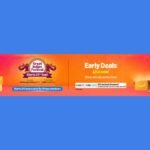 The Amazon Great Indian Festival has become synonymous with incredible savings and festive shopping excitement across the country. As we approach September 2025, millions of shoppers are eagerly awaiting this annual mega sale event that transforms the way people celebrate the festive season. This comprehensive…
The Amazon Great Indian Festival has become synonymous with incredible savings and festive shopping excitement across the country. As we approach September 2025, millions of shoppers are eagerly awaiting this annual mega sale event that transforms the way people celebrate the festive season. This comprehensive… - Best AI Cooking Assistant in India 2025 Upliance Review
 It’s 6 PM, you’re back from work, starving, and the thought of cooking a full-on Indian meal feels like climbing Mount Everest. Been there? I sure have! That’s why I’m so excited to share my discovery of the Upliance AI Cooking Assistant, India’s first AI-powered…
It’s 6 PM, you’re back from work, starving, and the thought of cooking a full-on Indian meal feels like climbing Mount Everest. Been there? I sure have! That’s why I’m so excited to share my discovery of the Upliance AI Cooking Assistant, India’s first AI-powered… - Bondex: Web3 LinkedIn Transforming Professional Networking
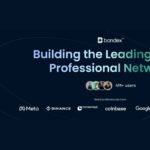 Hey there! If you’re curious about the future of professional networking, especially in the exciting world of Web3, you’ve probably come across Bondex. It’s a platform that’s shaking things up, blending blockchain tech, a dash of AI, and a whole lot of community vibes to…
Hey there! If you’re curious about the future of professional networking, especially in the exciting world of Web3, you’ve probably come across Bondex. It’s a platform that’s shaking things up, blending blockchain tech, a dash of AI, and a whole lot of community vibes to… - Best Leg Foot Massager in India for Pain Relief (2025)
 Living in India, with our fast-paced lives, long work hours, and often hectic commutes, it’s no surprise that many of us deal with leg and foot pain. Whether it’s from standing all day, walking in uncomfortable shoes, or even medical conditions like plantar fasciitis or…
Living in India, with our fast-paced lives, long work hours, and often hectic commutes, it’s no surprise that many of us deal with leg and foot pain. Whether it’s from standing all day, walking in uncomfortable shoes, or even medical conditions like plantar fasciitis or…
🚨 Stay Updated with TopKhoj! 🚨
Get the latest tech news, deals, and exclusive offers first!
📰 Visit News Section📲 Join our Telegram Channel for real-time updates and best deals!
🔗 Join Telegram Now💡 Stay informed and never miss a great deal with TopKhoj!
⚠️ Disclaimer: Any link provided in the article related to a product or service will redirect you to our affiliate partner(s)' website, which are affiliate links. This means that if you make a purchase through these links, we may earn a commission at no extra cost to you. This commission helps support our blog and our work.
🔔 All prices mentioned above are subject to change based on current offers and availability on e-commerce platforms. Please check the latest price and product details on the product page before making a purchase.